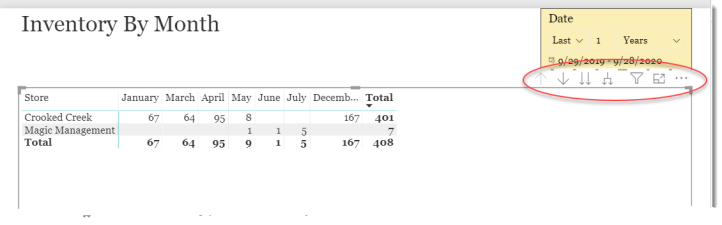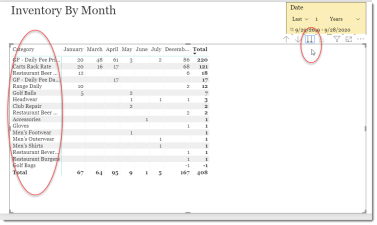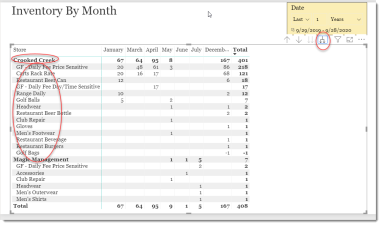Supplier Inventory By Month
This is a Club Prophet Executive Report v4 – Power BI or PBI.
Note: Samples are using demo data and do not reflect real-world data.
Inventory By Month
This report shows the number of items sold for each month of the date range. There are various groups you can drill down on as well as two different options for viewing the data.
Fields on the report include:
-
Columns:
-
MonthName – The Name of the Month.
-
-
Rows:
-
Store – the Name of the Store where the unit of inventory was sold.
-
Category – the Category where the unit of inventory was sold.
-
CompanyName – the Supplier Name where the unit of inventory was sold.
-
ItemCode – the Item SKU where the unit of inventory was sold.
-
ProductName – the Product Description where the unit of inventory was sold.
-
-
Values:
-
Qty – The number of Items (Qty) sold for the Row unit and Month.
-
Navigation
If you click the visual or hover your mouse over it, you will see a control bar in the top right of the visual:
Using the Double-Down Arrow, you can drill down through the list of rows. For example, from the Store to the Category looks like this:
You can continue clicking the Double-Down Arrow to move through the various levels. Use the Up Arrow to return one level up until you get back to the Store level.
Using the down pointing Pitchfork control will indent the report through the levels. For example, if you click the Pitchfork control from the top Store level, the view of the Sale Categories also includes the Store like this:
And the row and column totals will be included for all levels.
FILTERS
There are various Filters in addition to the Date on the right-hand sidebar that you can use to narrow down the data.
Tips
- Filters which are the gold back color controls on the report allow you to pick from a list. Hold down the Ctrl key on the keyboard to select multiple items.
- If you want to search for a particular value, use the filters in the right pane menu. They will have a search box in addition to a list of the items.
- Use the Advanced option in the right menu panel for advanced search options.
- Use the three dots […] in the top right of a visual for more options like Export data.
- Use the Help button to open the user guide for any given report
 .
.